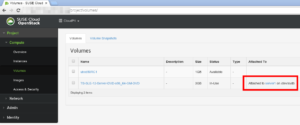This article describes what you could be facing when trying to attach devices (such as ISO images from SLES12-DVD) to cloud instances. Even though the Horizon UI reports success that your ISO has been attached to your instance it’s possible that you can’t access the contents.The environment I refer to is based on SUSE Cloud 5 with 1 admin node (VM, SLES11), 1 control node (physical, SLES11), 2 compute nodes (both physical, 1 with SLES11, the other with SLES12). The hypervisor on both compute nodes is Xen.
Background
Before I describe how to access the device’s contents I’d like to point something out. I get the impression that SUSE Cloud doesn’t support all formats as volume attachments for instances. I wanted to create a volume from a SLES12-DVD.iso and attach it to an instance. The volume was created successfully but attaching it to a VM failed. My colleague pointed me into the direction that it could be due to format issues, the SLES12-DVD is an EFI-extended ISO:
root@somehost:~ # fdisk -l TS-SLE-12-Server-DVD-x86_64-GM-DVD.iso
Disk TS-SLE-12-Server-DVD-x86_64-GM-DVD.iso: 2937 MB, 2937061376 bytes, 5736448 sectors
Units = Sektoren of 1 * 512 = 512 bytes
Sector size (logical/physical): 512 bytes / 512 bytes
I/O size (minimum/optimal): 512 bytes / 512 bytes
Disk label type: dos
Disk identifier: 0x24f4bd80
Gerät boot. Anfang Ende Blöcke Id System
TS-SLE-12-Server-DVD-x86_64-GM-DVD.iso1 2420 10611 4096 ef EFI (FAT-12/16/32)
TS-SLE-12-Server-DVD-x86_64-GM-DVD.iso2 * 10612 5736447 2862918 17 Hidden HPFS/NTFS
So I tried a different image:
root@somehost:~ # fdisk -l ubcd50RC1.iso Disk ubcd50RC1.iso: 283 MB, 283828224 bytes, 554352 sectors Units = Sektoren of 1 * 512 = 512 bytes Sector size (logical/physical): 512 bytes / 512 bytes I/O size (minimum/optimal): 512 bytes / 512 bytes root@somehost:~ # file ubcd50RC1.iso ubcd50RC1.iso: # ISO 9660 CD-ROM filesystem data 'UBCD50RC1' (bootable)
This ISO was attached without any problem, I could access it immediately on my instance. I tried two or three more ISOs to verify it and everytime I got the same result. If I haven’t misconfigured my cloud and maybe some of you can confirm my observation, I hope there will be an update soon regarding the relevancy of EFI-extended ISOs.
Possible Problem(s)
Now back to the topic: if you use the GUI to create a volume based on an ISO image and you want to attach it to an instance you’ll probably think it worked, the screenshot shows what you’ll see in the UI:
If you observe the nova-compute logs, you’ll notice:
2015-09-30 14:32:07.558 2312 INFO nova.compute.resource_tracker [-] Compute_service record updated for d0c-c4-7a-06-71-f0:d0c-c4-7a-06-71-f0.domain 2015-09-30 14:33:02.175 2312 AUDIT nova.compute.manager [req-5ad50b9c-189e-4621-a98d-8c9e7073cbad None] [instance: fb6227fb-bcb7-4105-9aac-30c222333e3e] Attaching volume 21daa760-6b9e-41ea-bae8-adf2130b15d5 to /dev/xvdb 2015-09-30 14:33:07.027 2312 AUDIT nova.compute.resource_tracker [-] Auditing locally available compute resources
Alright, let’s check if we can access it from the VM, login onto server1 and you’ll see this:
server1:~ # cat /proc/partitions major minor #blocks name 202 0 5242880 xvda 202 1 730112 xvda1 202 2 4511744 xvda2
There is no device xvdb!
Take a look in the cinder-volume.log:
2015-09-30 14:32:36.603 7468 INFO cinder.volume.manager [-] Updating volume status 2015-09-30 14:32:36.929 7468 INFO cinder.volume.manager [-] Updating volume replication status. 2015-09-30 14:33:03.967 7468 INFO cinder.brick.iscsi.iscsi [req-dd153589-9ead-4bf1-89b1-926fd27ba5ec 85f54aca144449bcb44420d8f710f303 29846cf59415446aba902379c74afeea - - -] Creating iscsi_target for: volume-21daa760-6b9e-41ea-bae8-adf2130b15d5 2015-09-30 14:33:36.603 7468 INFO cinder.volume.manager [-] Updating volume status 2015-09-30 14:33:36.974 7468 INFO cinder.volume.manager [-] Updating volume replication status.
No errors or anything suspicious. In the /var/log/messages of my compute node I only see this:
2015-09-30T14:33:19.365626+02:00 d0c-c4-7a-06-71-f0 sudo: nova : TTY=unknown ; PWD=/ ; USER=root ; COMMAND=/usr/bin/nova-rootwrap /etc/nova/rootwrap.conf iscsiadm -m session 2015-09-30T14:33:19.366687+02:00 d0c-c4-7a-06-71-f0 sudo: pam_unix(sudo:session): session opened for user root by (uid=0) 2015-09-30T14:33:19.455314+02:00 d0c-c4-7a-06-71-f0 sudo: pam_unix(sudo:session): session closed for user root 2015-09-30T14:33:19.496726+02:00 d0c-c4-7a-06-71-f0 sudo: nova : TTY=unknown ; PWD=/ ; USER=root ; COMMAND=/usr/bin/nova-rootwrap /etc/nova/rootwrap.conf iscsiadm -m node -T iqn.2010-10.org.openstack:volume-21daa760-6b9e-41ea-bae8-adf2130b15d5 -p 192.168.124.81:3260 2015-09-30T14:33:19.497731+02:00 d0c-c4-7a-06-71-f0 sudo: pam_unix(sudo:session): session opened for user root by (uid=0) 2015-09-30T14:33:19.600927+02:00 d0c-c4-7a-06-71-f0 sudo: pam_unix(sudo:session): session closed for user root 2015-09-30T14:33:19.647684+02:00 d0c-c4-7a-06-71-f0 sudo: nova : TTY=unknown ; PWD=/ ; USER=root ; COMMAND=/usr/bin/nova-rootwrap /etc/nova/rootwrap.conf iscsiadm -m node -T iqn.2010-10.org.openstack:volume-21daa760-6b9e-41ea-bae8-adf2130b15d5 -p 192.168.124.81:3260 --op update -n node.session.auth.authmethod -v CHAP 2015-09-30T14:33:19.649531+02:00 d0c-c4-7a-06-71-f0 sudo: pam_unix(sudo:session): session opened for user root by (uid=0) 2015-09-30T14:33:19.742833+02:00 d0c-c4-7a-06-71-f0 sudo: pam_unix(sudo:session): session closed for user root 2015-09-30T14:33:19.783968+02:00 d0c-c4-7a-06-71-f0 sudo: nova : TTY=unknown ; PWD=/ ; USER=root ; COMMAND=/usr/bin/nova-rootwrap /etc/nova/rootwrap.conf iscsiadm -m node -T iqn.2010-10.org.openstack:volume-21daa760-6b9e-41ea-bae8-adf2130b15d5 -p 192.168.124.81:3260 --op update -n node.session.auth.username -v 6GPzf5CfEi2M6xU4juPx 2015-09-30T14:33:19.784914+02:00 d0c-c4-7a-06-71-f0 sudo: pam_unix(sudo:session): session opened for user root by (uid=0) 2015-09-30T14:33:19.887892+02:00 d0c-c4-7a-06-71-f0 sudo: pam_unix(sudo:session): session closed for user root 2015-09-30T14:33:19.928488+02:00 d0c-c4-7a-06-71-f0 sudo: nova : TTY=unknown ; PWD=/ ; USER=root ; COMMAND=/usr/bin/nova-rootwrap /etc/nova/rootwrap.conf iscsiadm -m node -T iqn.2010-10.org.openstack:volume-21daa760-6b9e-41ea-bae8-adf2130b15d5 -p 192.168.124.81:3260 --op update -n node.session.auth.password -v 2ZvdwNrN8sod3ctd 2015-09-30T14:33:19.929467+02:00 d0c-c4-7a-06-71-f0 sudo: pam_unix(sudo:session): session opened for user root by (uid=0) 2015-09-30T14:33:20.032948+02:00 d0c-c4-7a-06-71-f0 sudo: pam_unix(sudo:session): session closed for user root 2015-09-30T14:33:20.075362+02:00 d0c-c4-7a-06-71-f0 sudo: nova : TTY=unknown ; PWD=/ ; USER=root ; COMMAND=/usr/bin/nova-rootwrap /etc/nova/rootwrap.conf iscsiadm -m session 2015-09-30T14:33:20.076316+02:00 d0c-c4-7a-06-71-f0 sudo: pam_unix(sudo:session): session opened for user root by (uid=0) 2015-09-30T14:33:20.173879+02:00 d0c-c4-7a-06-71-f0 sudo: pam_unix(sudo:session): session closed for user root 2015-09-30T14:33:20.211349+02:00 d0c-c4-7a-06-71-f0 sudo: nova : TTY=unknown ; PWD=/ ; USER=root ; COMMAND=/usr/bin/nova-rootwrap /etc/nova/rootwrap.conf iscsiadm -m node --rescan 2015-09-30T14:33:20.212346+02:00 d0c-c4-7a-06-71-f0 sudo: pam_unix(sudo:session): session opened for user root by (uid=0) 2015-09-30T14:33:20.314828+02:00 d0c-c4-7a-06-71-f0 sudo: pam_unix(sudo:session): session closed for user root 2015-09-30T14:33:20.354248+02:00 d0c-c4-7a-06-71-f0 sudo: nova : TTY=unknown ; PWD=/ ; USER=root ; COMMAND=/usr/bin/nova-rootwrap /etc/nova/rootwrap.conf iscsiadm -m session --rescan 2015-09-30T14:33:20.356103+02:00 d0c-c4-7a-06-71-f0 sudo: pam_unix(sudo:session): session opened for user root by (uid=0) 2015-09-30T14:33:20.451910+02:00 d0c-c4-7a-06-71-f0 sudo: pam_unix(sudo:session): session closed for user root 2015-09-30T14:33:20.505560+02:00 d0c-c4-7a-06-71-f0 kernel: [17955.197615] vbd vbd-3-51728: 2 creating vbd structure 2015-09-30T14:33:20.509553+02:00 d0c-c4-7a-06-71-f0 kernel: [17955.200796] blkback: event-channel 11 2015-09-30T14:33:20.509568+02:00 d0c-c4-7a-06-71-f0 kernel: [17955.200881] blkback: protocol 1 (x86_64-abi) 2015-09-30T14:33:20.509571+02:00 d0c-c4-7a-06-71-f0 kernel: [17955.201278] blkback: ring-ref 797 2015-09-30T14:33:20.547814+02:00 d0c-c4-7a-06-71-f0 logger: /etc/xen/scripts/block: add XENBUS_PATH=backend/vbd/3/51728 2015-09-30T14:34:01.250894+02:00 d0c-c4-7a-06-71-f0 cron[20544]: pam_unix(crond:session): session opened for user root by (uid=0) 2015-09-30T14:34:01.253597+02:00 d0c-c4-7a-06-71-f0 kernel: [17995.944716] type=1006 audit(1443616441.246:175): pid=20544 uid=0 old auid=4294967295 new auid=0 old ses=4294967295 new ses=174 res=1 2015-09-30T14:34:01.260669+02:00 d0c-c4-7a-06-71-f0 CRON[20545]: (root) CMD (python < /usr/share/rhn/virtualization/poller.py) 2015-09-30T14:34:02.189667+02:00 d0c-c4-7a-06-71-f0 CRON[20544]: pam_unix(crond:session): session closed for user root 2015-09-30T14:34:08.064034+02:00 d0c-c4-7a-06-71-f0 sudo: nova : TTY=unknown ; PWD=/ ; USER=root ; COMMAND=/usr/bin/nova-rootwrap /etc/nova/rootwrap.conf blockdev --getsize64 /dev/disk/by-path/ip-192.168.124.81:3260-iscsi-iqn.2010-10.org.openstack:volume-21daa760-6b9e-41ea-bae8-adf2130b15d5-lun-1
Still no hint that anything went wrong. But the device has to be somewhere, right? Well, it is:
root@compute:~ # xl list Name ID Mem VCPUs State Time(s) Domain-0 0 55393 8 r----- 977.7 instance-00000120 3 1024 1 -b---- 32.0 root@compute:~ # xl block-list 3 Vdev BE handle state evt-ch ring-ref BE-path 51712 0 3 4 9 8 /local/domain/0/backend/vbd/3/51712 51728 0 3 6 11 797 /local/domain/0/backend/vbd/3/51728
But it’s in the state “closed” (read this for details on the different states)! I don’t know why, yet, but if you want to use that device anyway, continue reading :-)
Solution
Depending on your compute node’s OS and your hypervisor the required actions can differ, I’ll try to cover the most important commands.
In the example above server1 runs on a SLES12 host with Xen-Hypervisor. That means that you can’t use the deprecated “xm” commands anymore (especially the block-attach command was easier here), only “xl” or “virsh” are the options here.
So first we have to remove that device from server1:
root@compute:~ # xl -f block-detach 3 51728 root@compute:~ # xl block-list 3 Vdev BE handle state evt-ch ring-ref BE-path 51712 0 3 4 9 8 /local/domain/0/backend/vbd/3/51712
By the way, the ISCSI target is still connected:
root@compute:~ # virsh domblklist 3 Target Source ------------------------------------------------ xvda /var/lib/nova/instances/fb6227fb-bcb7-4105-9aac-30c222333e3e/disk xvdb /dev/disk/by-path/ip-192.168.124.81:3260-iscsi-iqn.2010-10.org.openstack:volume-21daa760-6b9e-41ea-bae8-adf2130b15d5-lun-1
Anyway, to re-attach the block device enter:
root@compute:~ # xl -f block-attach 3 format=raw, vdev=xvdb, access=ro, devtype=cdrom, target=/dev/sdb root@compute:~ # xl block-list 3 Vdev BE handle state evt-ch ring-ref BE-path 51712 0 3 4 9 8 /local/domain/0/backend/vbd/3/51712 51728 0 3 4 11 877 /local/domain/0/backend/vbd/3/51728
As you can see, the state is now “connected” and ready to use, check your instance:
server1:~ # cat /proc/partitions major minor #blocks name 202 0 5242880 xvda 202 1 730112 xvda1 202 2 4511744 xvda2 202 16 3145728 xvdb
If you run your compute node on SLES11, you can still use the “xm” commands (server2 is my instance):
root@compute:~ # xm block-list 9 Vdev BE handle state evt-ch ring-ref BE-path 51712 0 0 4 12 8 /local/domain/0/backend/vbd/9/51712 51728 0 0 6 -1 -1 /local/domain/0/backend/vbd/9/51728 root@compute:~ # xm block-detach 9 51728 -f root@compute:~ # xm block-list 9 Vdev BE handle state evt-ch ring-ref BE-path 51712 0 0 4 12 8 /local/domain/0/backend/vbd/9/51712 root@compute:~ # xm block-attach 9 phy:/dev/sdb /dev/xvdb r root@compute:~ # xm block-list 9 Vdev BE handle state evt-ch ring-ref BE-path 51712 0 0 4 12 8 /local/domain/0/backend/vbd/9/51712 51728 0 0 4 14 1014 /local/domain/0/backend/vbd/9/51728 server2:~ # cat /proc/partitions major minor #blocks name 202 0 41943040 xvda 202 1 1131520 xvda1 202 2 10482688 xvda2 202 3 5244928 xvda3 202 4 1048576 xvda4 202 16 3145728 xvdb 202 17 4096 xvdb1 202 18 2862918 xvdb2
If these commands don’t help you to resolve your issues you could try “virsh” tools. There are some commands that do pretty much the same as “xm” or “xl”, but as I’m not very familiar with “virsh” I didn’t use it except for some list commands.
There are two more things to say.
You have to be aware that the devices are detached after reboot. You would have to repeat above steps to reattach them.
If you decide to detach a volume while your instance is running you could be facing major issues, you should always shutdown your instance before detaching a volume. Otherwise cinder will report “error_deleting” state and you won’t be able to detach it. Getting your environment back into a solid state could then take a while.